Organizational chart with employee photos would help human resources managers to quickly identify and sort the employee details. Nothing seems to be unclear when structural relationships are shown with the employee photos. Today, we will find out how to replace your organizational chart employee photos in different ways.
How to Replace Your Organizational Chart Employee Photos?
Simply do the following steps to add or replace your employee photos with this professional and easy org chart creator:
Option 1 – Go to the Insert Photo
You can first select the target employee shape, then directly click on the Insert Photo icon to replace or add your employee photos.
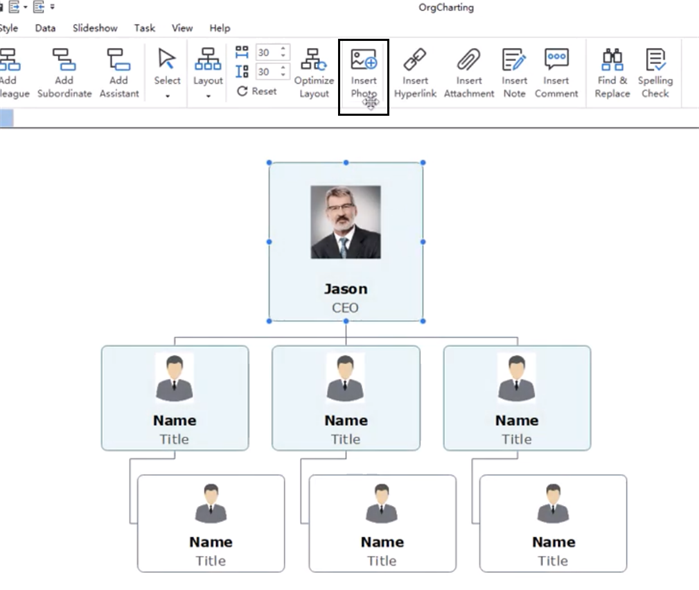
Option 2 – Double-click to Change Photos
The second choice here lets you change employee photos by double-clicking on a current employee photo. For example, if you want to change the photo of your CEO, then simply hit on his or her photo.
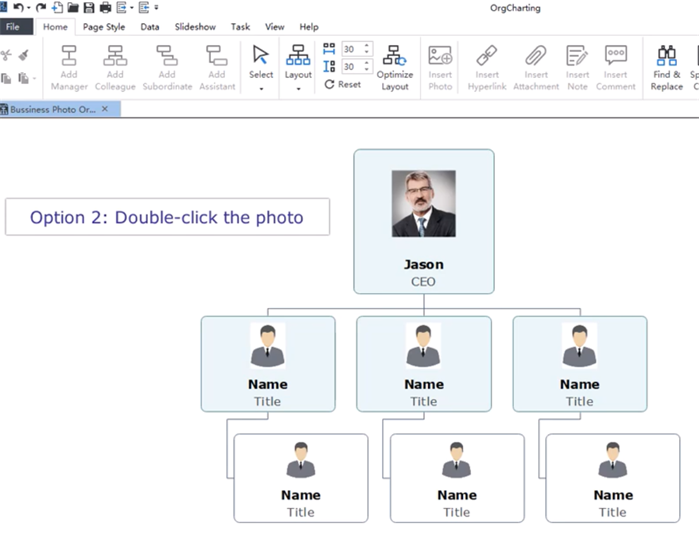
Option 3 – Right-click to Change Employee Photos
The third option is to replace employee photos by right-clicking on a photo, then you will find the Replace Photo option.
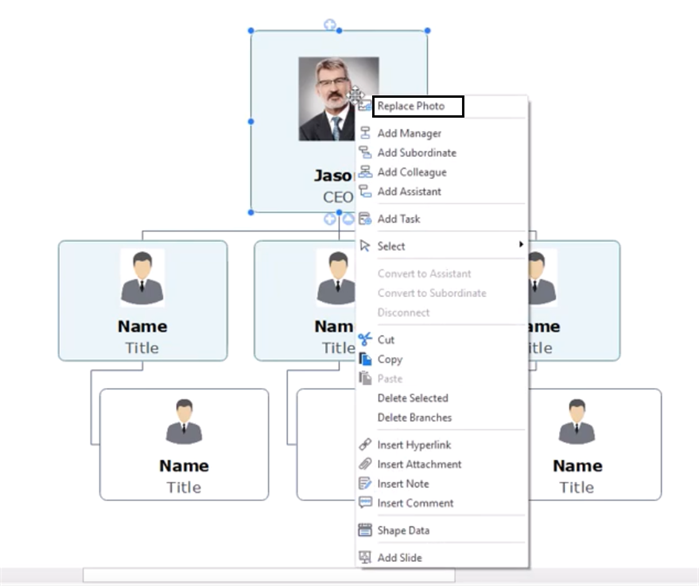
Option 4 – Go to the Style Feature
The Style is at the right-hand side panel, where you can also add or replace your organizational chart employee photos. Furthermore, you can customize the shape color, border style, line color, font size, and many more details.
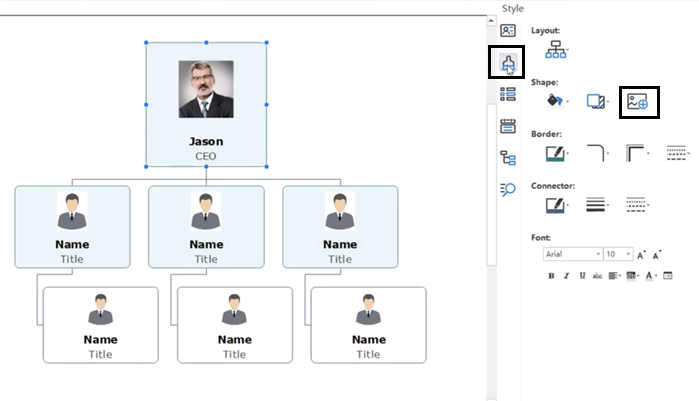
More You Can Do
Once you have inserted all of your employee photos, you can change their positions on your organizational chart, show or hide shape elements (e.g. employee working email, hire date, etc.), or adjust the width and height of your employee shapes.
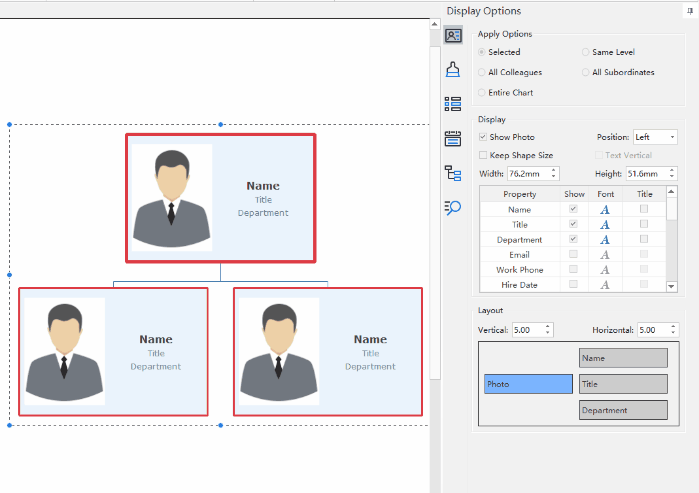
Explore More about Employee Photo Organizational Charts
In conclusion, we have checked out how to replace your organizational chart employee photos in a number of quick and easy ways. Employee photo organizational charts are widely used in many different industries from business to educational fields. Feel free to see more from org chart with photos templates, company photo org chart right now!