You may have seen lots of org charts with only a single color style. However, using a visually appealing org chart theme would help us to better sort and manage our teams. So, why not try a different taste today? The following steps will show you how to change org chart themes quickly.
How to Apply an Org Chart Theme?
A chart theme is a collection of the default format settings used for the various types of elements in your chart, including a set of theme colors, theme fonts (both heading and body text fonts), and theme effects (both lines and filling effects). Simply free download this easy org chart creator, then go to Page Style>Theme to click on your preferred one. All changes will be applied at once.
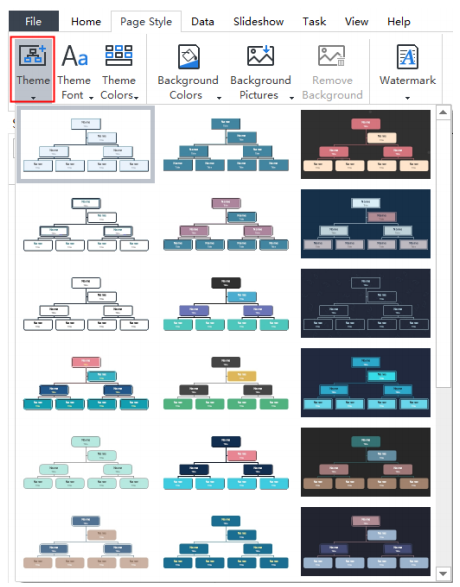
How to Change Your Org Chart Theme Font and Theme Color?
The automatic formatting for all the shapes and objects on the chart is determined by the chart’s theme. After selecting a theme, you still have a choice of changing theme fonts and theme colors. Just go to Page Style>Theme Font or Theme Colors to select your choices.
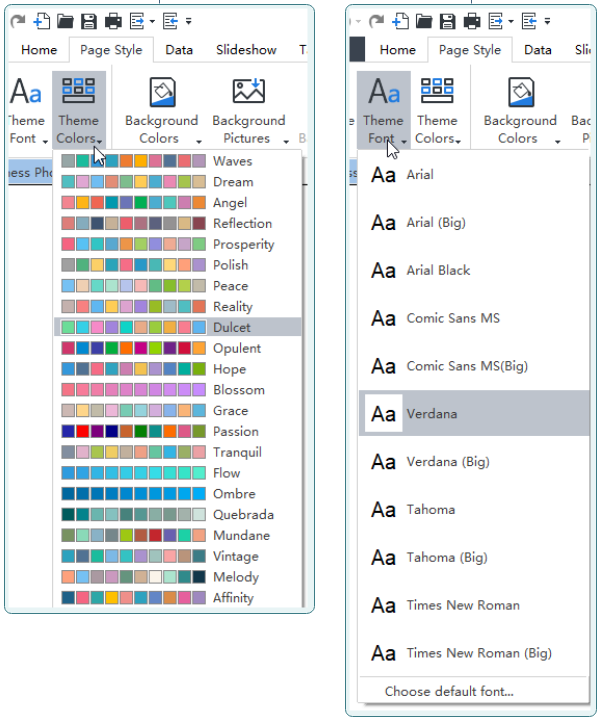
How to Choose an Org Chart Background?
Now, you can set a background from the built-in images, or from your local files for your current org chart. If you want to set a single color for your org chart, just click on the Background Colors icon. It’s also convenient to personalize your org chart, such as add a watermark, change shape fill color, change shape shadow effect, set the shape border style and shape font, etc.
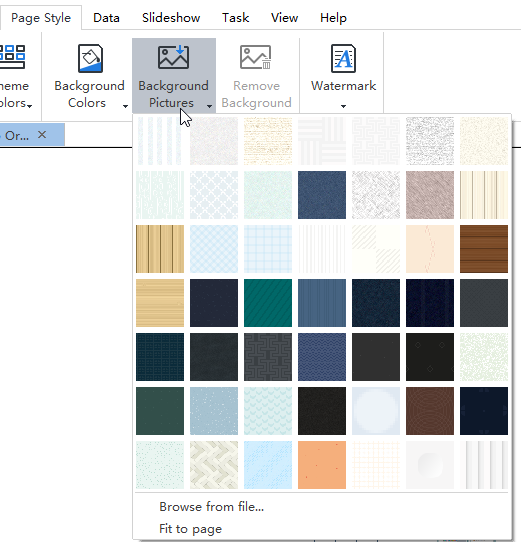
Customize Your Own Org Chart Right Now!
In this article, we have checked out together how to apply an org chart theme style, color, font and many more options for your work. It’s time to try by yourself now!