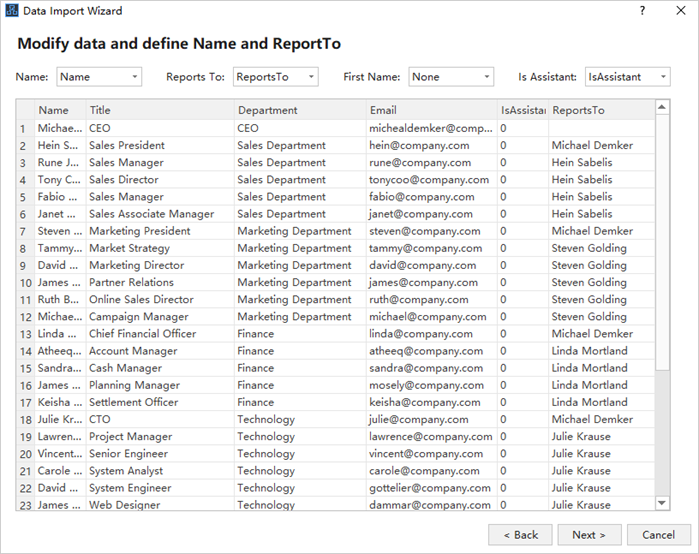Organization charts are great to illustrate your business reporting relationships. An easy and professional org chart creator would be your good assistant to create an organization chart quickly and nicely. This guide will show you how to achieve such a goal.
Create an Organization Chart Step 1 – Add Employee Shapes
It is the very first step and quite easy to do so. Simply click on any of the icons to add a manager, colleagues, subordinates or assistants. Alternatively, you can insert shapes based on keyboard short-cuts. Once done, you can further adjust the width and length of the overall org chart, set suitable layout types for one of the sub-departments, or go to the Optimize Layout to one-click set for the whole org chart.
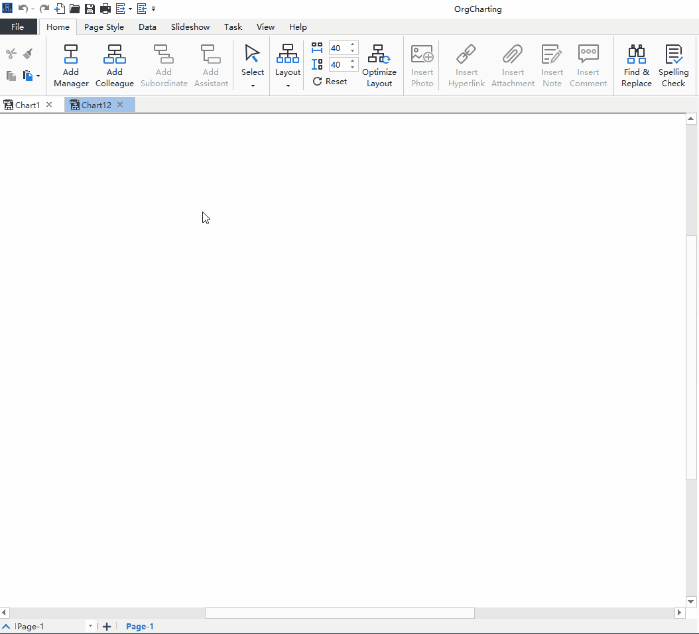
Step 2 – Choose View Options
Next, you can create an organization chart based on a specific view option such as Hire date, HR details, Photos, FLSA Counts, Contact information and more. Furthermore, you can add a new display option according to your organizational culture, or edit the existing view options, for example, change currency unit of your employee salary.
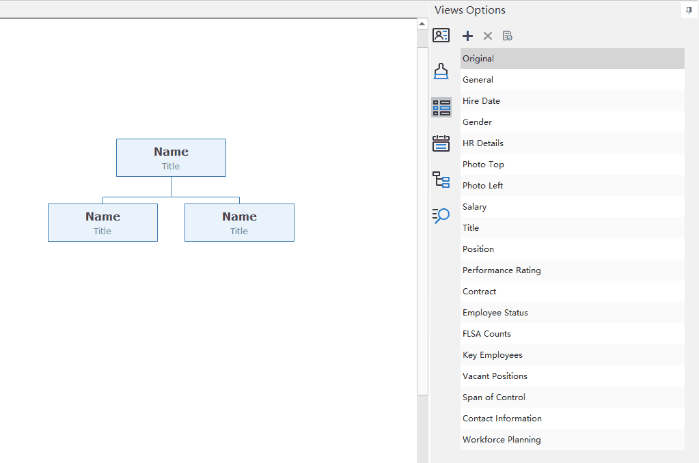
Step 3 – Edit Display Options
Now it’s time to edit more display details. If you wanna informatively create an organization chart, then you can show photos, properties, or adjust elements positions and edit text fonts and colors etc.
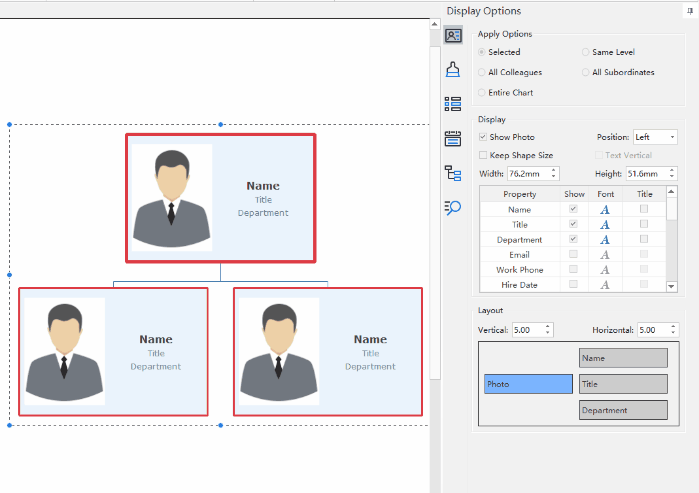
Step 4 – Customize Org Chart Theme and Style
You can also create an organization chart by switching between different themes, border styles, shape colors, background images and so on. All of these can be done by using the auto-create tools.
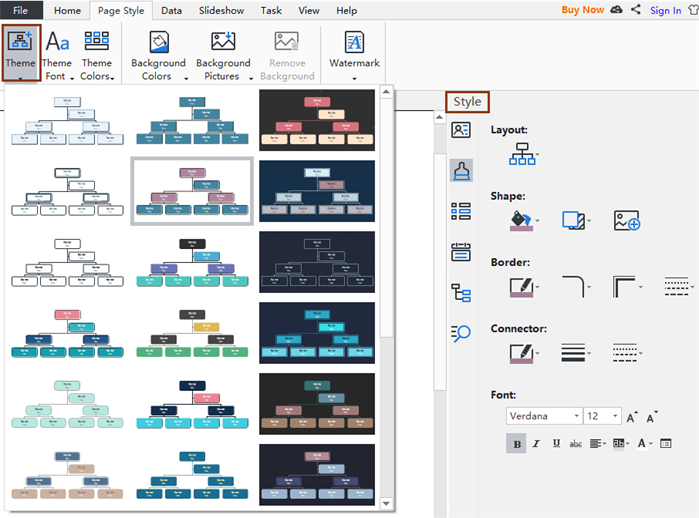
Step 5 – Export/Print/Save
It is convenient to create an organization chart for the uses of other file formats. Just go to one of the exporting options like PNG, JPG, PDF, MS Word, PPT, and Excel, or save your files on the pre-set personal or team cloud account.
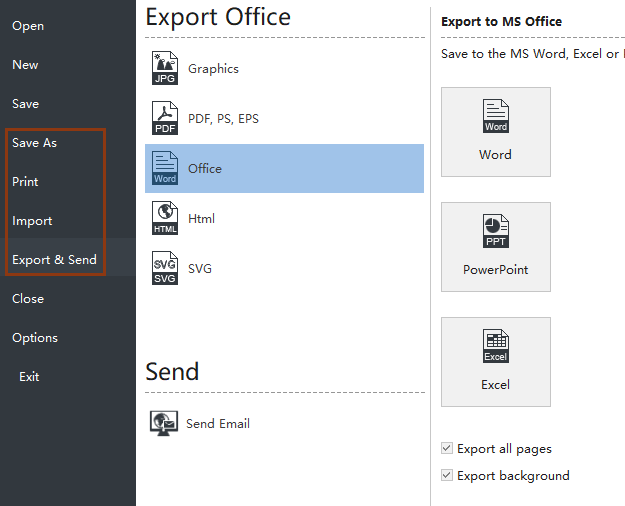
Alternative Ways to Start
1. Use a Built-in Org Chart Template
To create an organization chart from the very beginning, feel free to pick up one of the originally designed org chart templates for different categories such as org chart with pictures, marketing department org charts, nonprofit org charts and more.
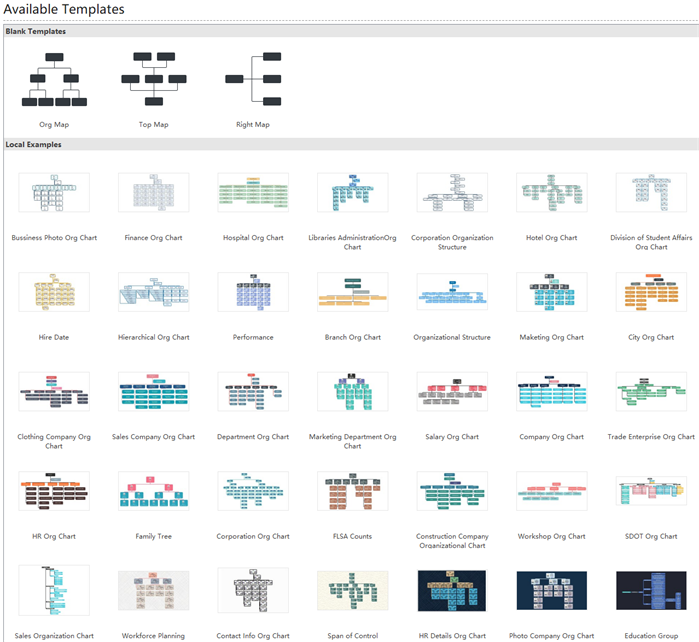
2. Import Your Local Employee Data Files
If you have already filled your organizational employee details in the Excel format, then you can directly import the file based on your reporting relationships. You can also resync data to update any changes for your current employee details.