Replanning for Organizational Charts
Store data in your organization chart and generate
reports
You can add data such as e-mail addresses and telephone
numbers to shapes in your organization chart. To do this,
follow these steps:
1. In your organization chart, right-click the shape to
which you want to add data, and then click Properties.
2. In the Custom Properties dialog box, type the data
that you want to add, and then click OK.
Note that you can also create custom property fields for
data that you want to add to shapes in your organization
chart. The following are two examples of situations where
you may want to store data in shapes in your organization
chart:
You want the organization chart to serve as a public data
source and to represent organizational structure. For
example, if you store employee telephone numbers and e-mail
addresses in organization chart shapes, you can turn your
organization chart into a communication directory.
You want the organization chart to serve as the central
repository for either public or private employee data. For
example, you want to store telephone numbers, dates of hire,
salaries, and grade levels in your organization chart.
Additionally, you want to generate a report from the
organization chart. You can save the report as a Microsoft
Office Excel spreadsheet, as an HTML file, as an XML file,
or as an Excel spreadsheet that is embedded in a shape in
your drawing.
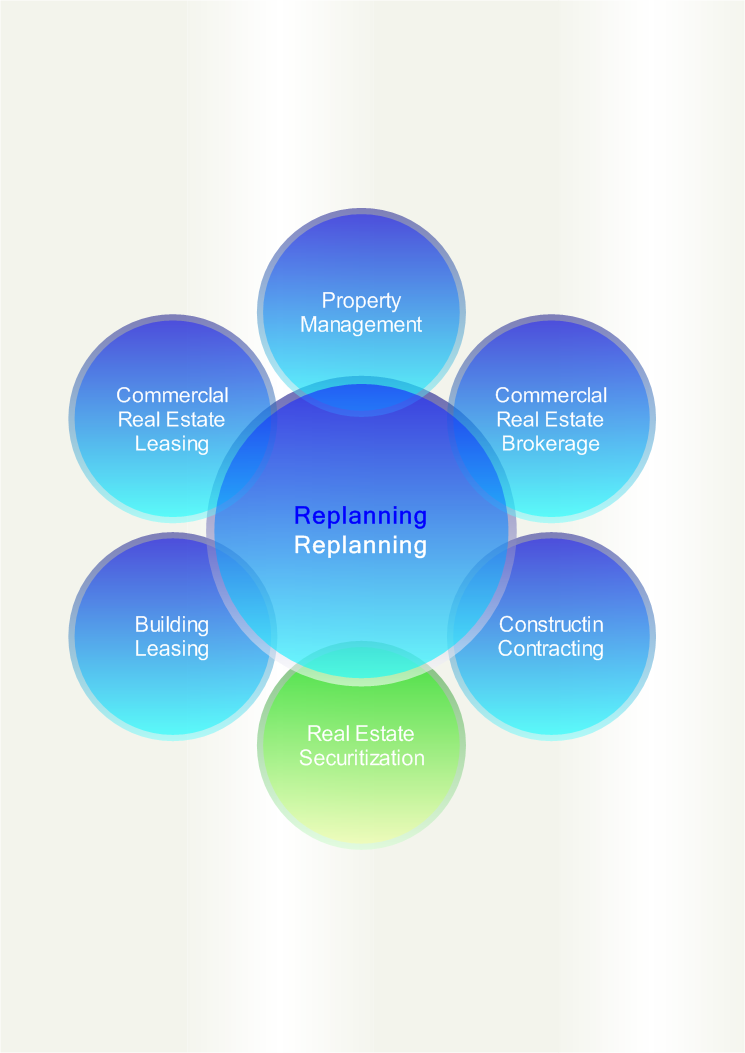 | 