Doing presentations are essential for business from small firms to large scale enterprises. For example, human resources managers can use slides to display key organizational structure and key departments during meetings. Today, we will show you how to create a presentation based on your org chart with a handy org charting application.
How to Create a Presentation based on Your Org Chart?
Simply free download this easy org charting creator, then open your organizational chart and go to Slideshow>Auto Create. A list of slides based on your current organizational chart will be shown at the left-hand side panel. You can also add a single slide, remove all slides, edit your slide name, and reorder your slides for your org chart.
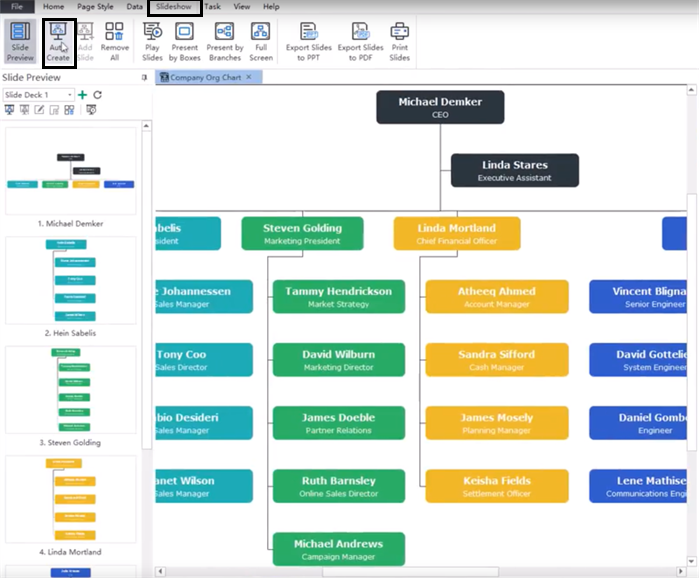
How to Present Your Org Chart Slides?
You can also navigate and highlight specific employee shapes or company departments with arrow keys on your keyboard after selecting the Play Slides, Present by Boxes, Present by Branches or the Full-Screen mode. The example below shows the process of displaying your org chart based on different departments.
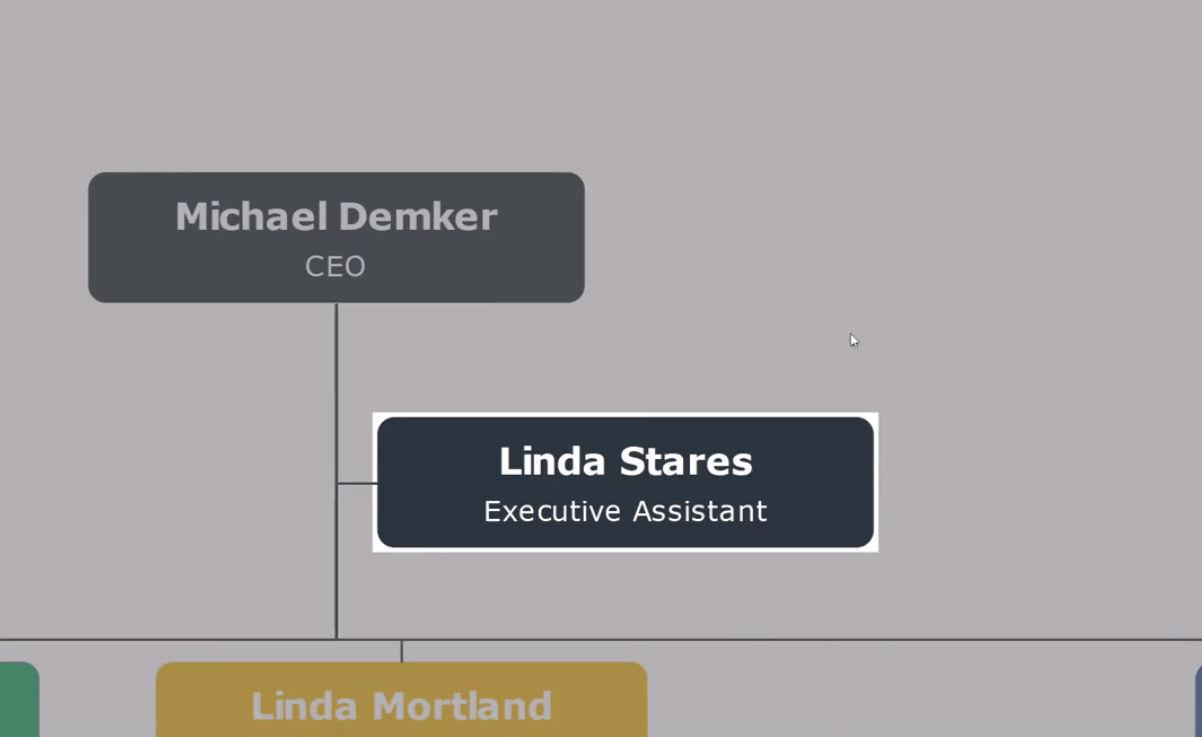
Export Your Organizational Chart
You can export your org chart in PPT or the PDF format. Each of your organizational department will be listed in a separate slide page as shown below.
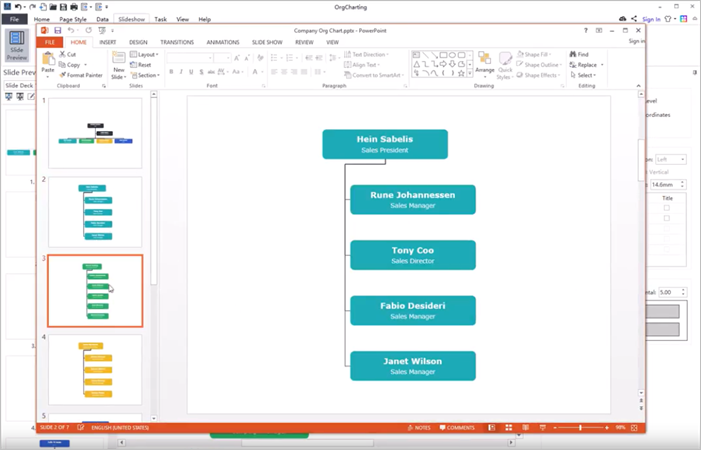
Printing your organizational chart is also quite convenient. You can choose the specific printer, or set page numbers, copies, orders and sizes for your org chart. In the More Print Setup option, you can choose to show or hide the guidelines (if there is any) in your organizational chart.

Have a Try Right Now!
We have seen how to create a presentation according to your org chart. It’s easy to do so as you thought for your human resources management. Just free download the professional org chart creator to try right away!